“Show, don’t tell.” Every writer has heard this axiom. But there are times when telling is appropriate, briefly – and times when too much definitely gets in the way of a compelling story. In my work with developing writers, I ask them to analyze their manuscripts for two types of telling: exposition, and telling within conversation. Both can be problematic, when they occur in large clumps.
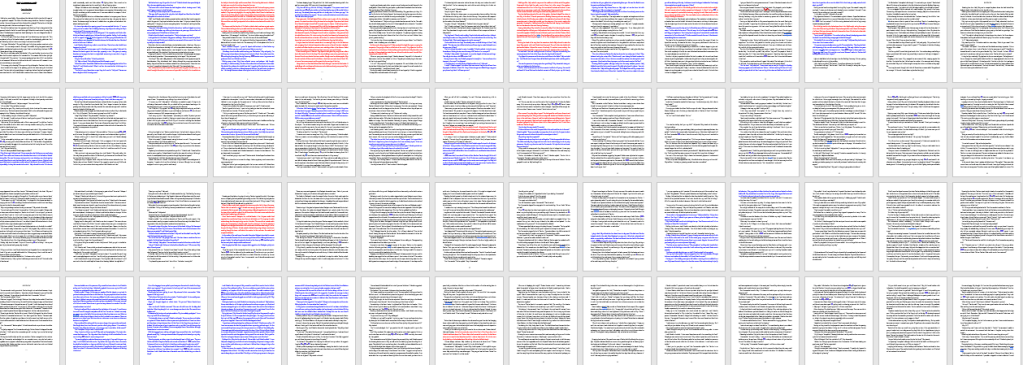
In this screenshot of part of a manuscript, red is expositional telling, and blue is conversational telling. By looking at his work in this way, the author could see two problematic areas: first, the large section of red (exposition) in the first eight pages of the story, and then the three-and-a half pages of conversational telling in the last row. (A closer look also shows us that in the first 10 pages, there’s a lot of conversational telling too, especially when considered alongside the exposition. This is the classic mistake of a huge info-dump in the first pages of a book.)
I find that by having a writer identify this on their own, it’s less threatening, less of a style critique and more of an impersonal analysis. We’d had some solid discussions about what telling looks like, and what are alternatives, before he began this. He’s learned to recognize both forms of telling, and is better placed to judge his own use.
Colour-coding has other applications, too. Right now this same author and I are working through his stories to see if he’s included all the 12 steps of the hero’s journey. (Do you have to include them all? That’s a discussion for another day.)
Another version of colour-coding is using the Find & Replace function to colour words. (Instructions below.) Here’s an example. Using the Advanced feature of Find & Replace, I asked Word to make every ‘was’ in my most recent manuscript red.
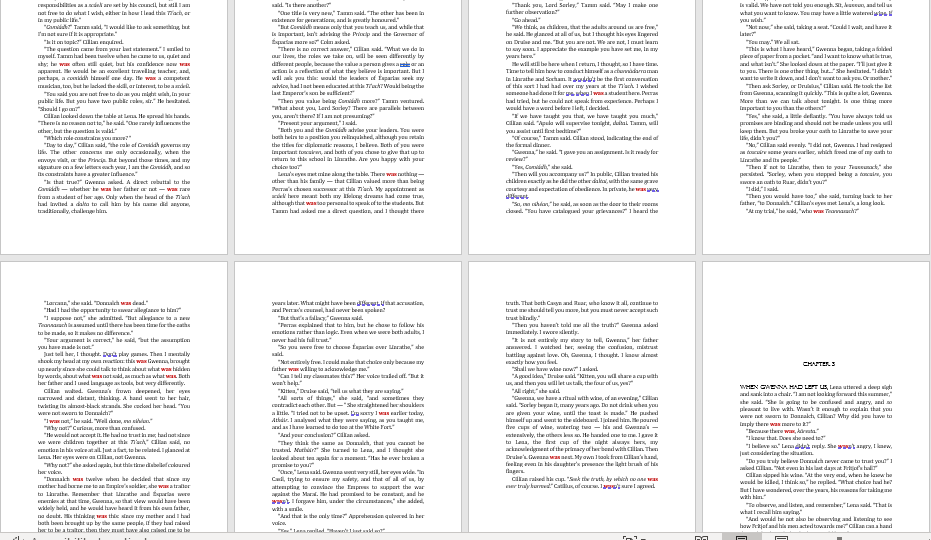
It’s a quick visual to show me which pages to analyze, without having to read the entire book again. (Plus, I tend to get lost in my own story when I do that, and miss what I’m there to edit!)
How do you use colour-coding? I’d love to hear your ideas!
*****
Here are the screenshots showing you how to use Find & Replace to colour words:
From the pulldown menu, choose Advanced Find.

Then, enter ‘was’ in both the find and replace boxes. Click in the Replace box, and then go to the Format button on the lower left. Choose the settings illustrated, and then choose Replace All in the first dialogue box.

I took an online class a long time ago from Margie Lawson to learn this! It’s a great system.
LikeLike
I expected I wasn’t the first to come up with it – it’s too good a system to have only been thought of once!
LikeLike
Ooh! I’ll have to check out that advanced feature for word! I’m a sucker for color coding. 🙂
LikeLiked by 1 person
I am a longtime fan of the Find command, but I was not aware of the advanced option, and I think that is a great way to quickly color code (in contrast with doing it manually). I wonder if there would be merit in using some kind of special phrase or symbol combo (used nowhere else) to also enhance the process.
Definitely interesting to think about. Thank you for sharing this idea/technique.
LikeLike
I recently read about color-coding your writing somewhere else, but can’t remember where. It’s a great idea and am going to try it with my current WIP. Thanks for sharing! 🙂
LikeLike
I love that as a technique for editing other writers’ work or coaching. I hadn’t thought about putting it together like that so it’s easy to see the percentage or which parts of the manuscripts are heaped with a certain problem. Thanks, Marian!
LikeLike
Great post. I, too, love to colour code while editing. By the time I’m done, my entire MS is one big rainbow of colour. I like using the highlighter method. My biggest weakness is internal narration so making sure my MS isn’t full of “yellow” (my colour for internal narration) is something I watch for. Thanks so much for sharing.
LikeLike
There are so many applications! Thanks for telling me how you use it.
LikeLike
I love color-coding during editing. This is excellent advice.
LikeLike
A picture really is worth a 1,000 words in this case. Your color coding is a really effective way to spot clumps of telling. I write in Scrivener, so I’m going to have a play around and see how I can achieve the same visual representation in my writing. https://www.birdsofafeatherpress.com/blog/
LikeLike
I’m sure it’s possible! Glad you found the article useful.
LikeLike